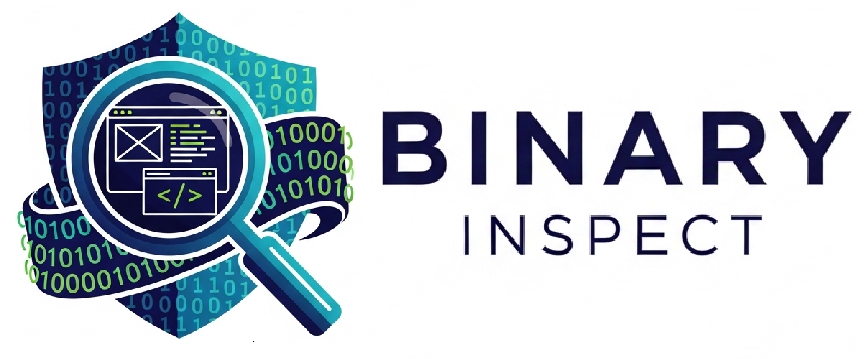A Practical Guide to Making Your Website HTTPS Secure
If you’ve ever noticed the little padlock symbol in your browser’s address bar or seen websites starting with “https://” instead of “http://,” you’ve already seen HTTPS in action. But if your website still runs on HTTP, it’s time for a change. In today’s digital world, HTTPS isn’t just a bonus—it’s a necessity. Here’s a straightforward guide on how to make your website HTTPS secure.
Why HTTPS Matters
Before diving into how to implement it, let’s quickly cover why HTTPS is so important:
- Security: HTTPS encrypts the data exchanged between your website and its visitors, making it harder for hackers to intercept sensitive information like passwords, credit card numbers, or personal data.
- Trust: Most modern browsers now label HTTP websites as “Not Secure.” That red flag can scare users away before your page even loads.
- SEO Advantage: Google has confirmed HTTPS as a ranking factor. That means your site could show up higher in search results just by being more secure.
- Better Features: Some modern web technologies—like progressive web apps—require HTTPS to function properly.
So, if you want your site to be trusted, fast, and competitive, HTTPS is non-negotiable.
Step-by-Step: How to Make Your Website HTTPS Secure
1. Get an SSL Certificate
HTTPS works thanks to SSL (Secure Sockets Layer) certificates. These digital certificates verify your site’s identity and encrypt user data.
You can get an SSL certificate in a few different ways:
- Free SSL Certificates: Providers like Let’s Encrypt offer free, trusted certificates for most websites.
- Paid SSL Certificates: Some hosting companies or security vendors sell SSLs with extra features like extended validation, warranties, or wildcard domains.
Most basic websites are perfectly fine with a free certificate.
2. Install the Certificate on Your Hosting Server
Once you have your SSL certificate, you need to install it. The process varies depending on where your site is hosted:
- cPanel Hosting: Most shared hosts (like Bluehost or HostGator) provide one-click SSL installations via Let’s Encrypt.
- Cloud Hosting (AWS, DigitalOcean, etc.): You may need to install it manually or use tools like Certbot to automate the process.
- Website Builders (Wix, Shopify, Squarespace, etc.): These platforms usually handle SSL automatically—just enable it in your settings.
If you’re not sure how to install it, check your hosting provider’s help docs or contact their support team.
3. Update Your Website Links
Now that your site can load securely, it’s time to make sure all your internal links use HTTPS. Go through your code, database, or CMS settings and update:
- Image links
- Stylesheets and scripts
- Internal anchor links
- Canonical tags
If you’re using WordPress, plugins like Really Simple SSL can handle this automatically.
4. Redirect HTTP to HTTPS
To make sure everyone lands on the secure version of your site, set up a 301 redirect from HTTP to HTTPS. This tells browsers (and search engines) that the new secure version is the default.
5. Test Your Site
After everything’s set, test your website using tools like:
- SSL Labs’ SSL Test
- Why No Padlock?
- Browser developer tools (look for mixed content warnings)
These tools will help you identify any lingering insecure elements or configuration issues.
6. Update Google and Analytics Tools
Don’t forget to:
- Update your site URL in Google Search Console
- Resubmit your sitemap with HTTPS URLs
- Change your default URL in Google Analytics
- Update links in marketing emails, social media bios, or anywhere else your old HTTP URL appears
Making your website HTTPS secure might seem technical at first, but it’s a vital step in maintaining credibility, safety, and modern web standards. With the growing focus on privacy and trust, not securing your site could mean losing traffic, customers, or both.
So don’t put it off. With the right steps and a little effort, you can make your website a safer place for everyone.